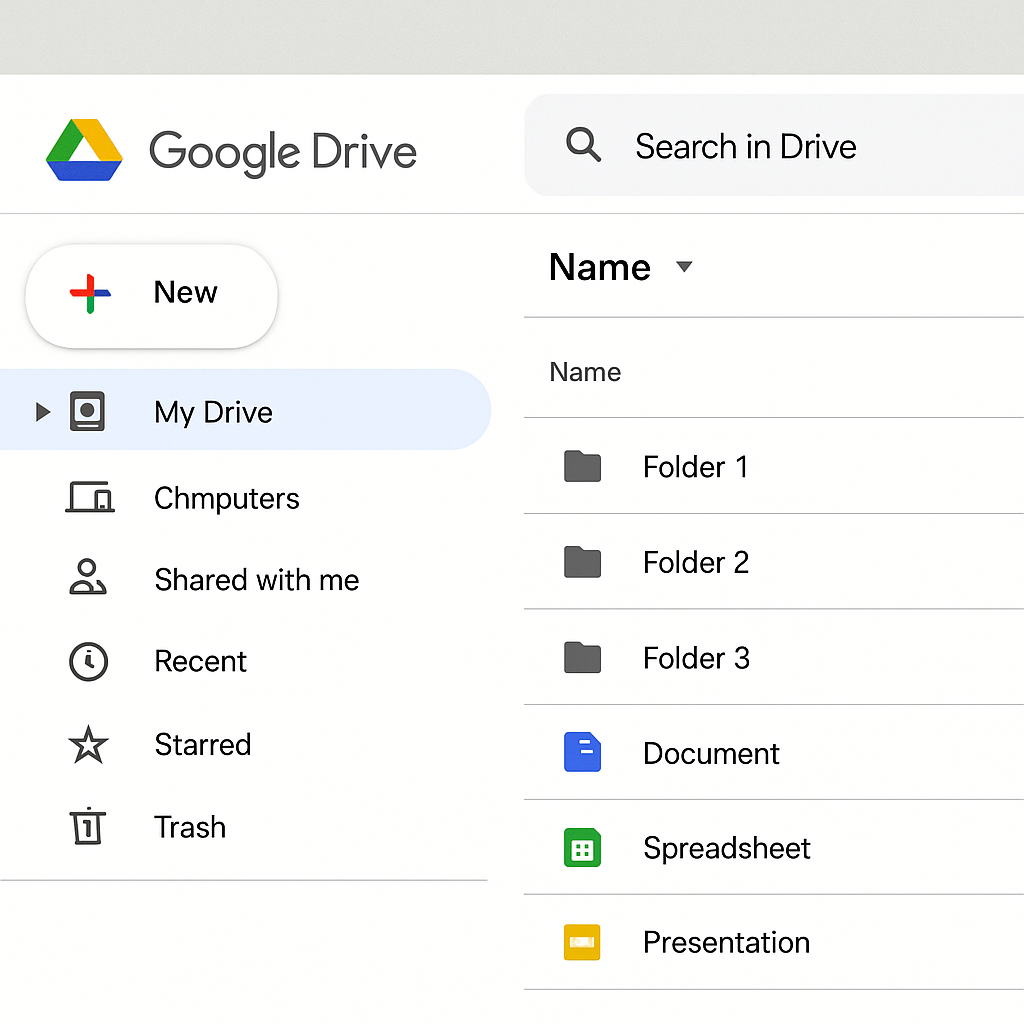Having a slow WiFi connection can be incredibly frustrating, especially when you’re in the middle of an important task or streaming your favorite show. Windows 11, the latest operating system from Microsoft, offers a sleek and efficient experience, but even it can suffer from slow internet speeds. In this guide, we’ll explore practical steps to troubleshoot and improve your WiFi signal strength on Windows 11.
Before diving into solutions, it’s important to understand what might be causing your WiFi to slow down. There are several factors to consider that may affect your connection.
The distance between your device and the router plays a crucial role in signal strength. The farther you are, the weaker the signal you receive. WiFi signals have a limited range, and if you’re at the edge of this range, you may experience slower speeds. Consider the layout of your home or office and try to position yourself closer to the router whenever possible.
Physical obstructions such as walls, floors, and furniture can significantly reduce the quality of your WiFi signal. These barriers absorb and reflect WiFi signals, causing a decrease in speed and reliability. Materials like brick, concrete, and metal are particularly effective at blocking signals. Rearranging your space to minimize these obstacles can enhance connectivity.
WiFi signals can suffer interference from other electronic devices and networks. Common culprits include microwaves, cordless phones, and Bluetooth devices. Additionally, neighboring WiFi networks operating on the same frequency can cause interference. Identifying and minimizing these sources of interference can improve your WiFi performance.
Network congestion occurs when too many devices are connected to the same network, competing for bandwidth. This is common in households with multiple users streaming, gaming, and browsing simultaneously. Managing the number of devices and optimizing network usage can help alleviate congestion-related slowdowns.
The first step in resolving slow WiFi issues is to check your signal strength. On Windows 11, this can be done easily.
To check your WiFi signal strength, click on the network icon located in the taskbar. This will display a list of available networks. Look at the WiFi icon next to your connected network name; more bars indicate a stronger signal. A weak signal could be the root of your connectivity issues.
Understanding what the signal bars represent can help diagnose the problem. A full set of bars usually means excellent connectivity, while one or two bars indicate a weak connection. If you notice that your signal strength is consistently low, it might be time to reposition your router or your device to achieve a stronger connection.
If your signal is weak, consider moving closer to your router. Physical proximity can make a significant difference in connection quality. If you frequently experience weak signals in certain areas of your home, think about changing your setup to reduce the distance between your device and the router.
Sometimes, simply restarting your devices can resolve connectivity issues. This method can clear temporary glitches that might be affecting your connection.
To restart your router, unplug it from its power source for about 30 seconds. This brief pause allows the device to reset and clear any temporary issues. After 30 seconds, plug the router back in and wait for it to fully restart. This process can often resolve connectivity problems without further intervention.
Restarting your computer can also help clear temporary software glitches. To do this on Windows 11, click on the Start menu, select the power icon, and choose ‘Restart’. This ensures that any temporary network-related issues on your device are addressed.
Restarting both your router and computer can refresh their operations, clearing out temporary files or processes that may be causing slowdowns. This is a simple yet effective first step in troubleshooting network issues.
Outdated network drivers can cause connectivity problems. Keeping them updated ensures that your device can communicate effectively with your network hardware.
To update your network drivers, press Windows + X and select ‘Device Manager’. This tool provides a list of all hardware components installed on your computer, including network adapters.
In Device Manager, expand ‘Network adapters’ to see your WiFi adapter. Right-click on it and select ‘Update driver’. Choose ‘Search automatically for updated driver software’, and Windows will search for and install any available updates. Keeping drivers up-to-date can resolve many connectivity issues.
Updated drivers ensure that your network hardware is functioning optimally with the latest software improvements. Manufacturers regularly release updates to enhance performance and security, so regular checks can keep your system running smoothly.
Ensuring your operating system is up to date can also fix connectivity issues. Windows updates often include important fixes and improvements.
To check for updates, go to Settings > Windows Update. This section provides information on the current status of your system updates and allows you to manage your update settings.
Click ‘Check for updates’ to see if there are any available updates for your system. If updates are found, follow the prompts to install them. Keeping your operating system current can resolve a variety of issues, including those related to network performance.
Regularly updating your operating system ensures you have the latest security patches and performance enhancements. This not only helps with network issues but also protects your device from vulnerabilities.
Your router’s placement can significantly impact your WiFi performance. Strategic positioning can enhance signal strength throughout your space.
Place your router in a central location within your home or office. This allows the signal to distribute evenly, reducing the likelihood of dead zones. A central position maximizes coverage and minimizes the distance to your devices.
Keep your router elevated, such as on a shelf or a high table. Elevation helps the signal travel more freely. Avoid placing the router near metal objects or electronic devices like microwaves or cordless phones, as these can cause interference.
Take a moment to assess your environment and make adjustments as needed. Simple changes in the placement of your router can lead to substantial improvements in WiFi performance and reach.
If nearby networks are causing interference, switching your WiFi channel might help. Channels dictate the frequency at which your WiFi operates.
To change your WiFi channel, log into your router’s settings by typing the router’s IP address into a web browser. This address is usually found on the router or in its manual.
Once logged in, look for wireless settings. Change the WiFi channel to one that is less congested. For 2.4 GHz networks, channels 1, 6, or 11 are commonly recommended, as they do not overlap with each other.
After changing the channel, monitor your network performance. You may need to experiment with different channels to find the one that offers the best performance for your environment.
Windows 11 comes with a built-in troubleshooter for network issues. This tool can automatically diagnose and fix common problems.
To use the network troubleshooter, go to Settings > System > Troubleshoot. This section provides access to various troubleshooting tools for different system components.
Select ‘Other troubleshooters’ and click ‘Run’ next to ‘Internet Connections’. The troubleshooter will attempt to diagnose and fix issues automatically. This is a helpful tool for identifying and resolving common connectivity problems.
The troubleshooter will provide results and suggestions based on its findings. Follow the recommended actions to address any detected issues. This tool simplifies the troubleshooting process for users of all experience levels.
Background apps can consume bandwidth and slow down your connection. Managing these apps can free up resources for more critical tasks.
Go to Settings > Apps > Installed apps to see a list of applications on your device. Some apps run in the background without your knowledge, consuming valuable bandwidth.
For apps you don’t need running in the background, click on the three-dot menu next to the app and select ‘Advanced options’. Under ‘Background apps permissions’, select ‘Never’. This prevents the app from using network resources when not in active use.
By limiting background app activity, you ensure that more bandwidth is available for your active tasks. This can lead to noticeable improvements in your network speed and overall device performance.
If your WiFi issues persist, it might be time to consider upgrading your hardware. Newer equipment can offer better performance and features.
If your router is several years old, a new model might offer better performance. Look for routers with the latest technologies, such as WiFi 6, to ensure the best possible speeds and connectivity.
An external USB WiFi adapter can improve signal reception for your computer. These adapters often come with advanced features that enhance performance, especially in areas with weak signals.
WiFi extenders can boost signal strength in hard-to-reach areas of your home. These devices receive your existing signal and rebroadcast it, extending coverage and improving connectivity in larger spaces.
Slow WiFi can be a major inconvenience, but with these steps, you should be able to improve your connection on Windows 11. From checking your signal strength and updating drivers to optimizing router placement and considering hardware upgrades, each step can contribute to a faster, more reliable internet experience.
By following this guide, you’ll not only enhance your current WiFi performance but also gain valuable skills in troubleshooting connectivity issues. Enjoy a seamless online experience with Windows 11!